Android OS is an open source mobile operating system supported and owned by Google and Android developer network . Android is based on Linux and it is widely available on mobile handsets and is waiting its entry to netbooks and PC market .
Though it is a mobile OS ,we can virtually run Android on Linux ,Intel Mac and even in Windows . Live Android is a special compilation of Android OS in a CD image form that we can use to boot it from a USB drive or CD .Or we can use a desktop virtualization application like SUN VirtualBox to virtually install /operate Android OS in Windows and other OS platforms. Though we cannot exactly reproduce and use Android just like as in mobile phones , give it a try if you are planning to buy an Android device or curious to know about its user interface ,menus options etc . Here we will show you a method to download and install Android OS in Windows , virtually with SUN VirtualBox application .First download Live Android version of Android OS .Download Android Live CD part1Download Android Live CD part2These images (iso) file are to be joined with HJsplit .Now download and install SUN VirtualBox . There is Windows ,Mac OS and Linux versions .Here we use Windows version of the application .After installation, Open VirtualBox and click on create new virtual machine .

Enter the name as Android and Operating system choice as Windows XP . Now Click next as each upcoming step completes .Set memory . (keep it default)From radio buttons ,create new hard disk .Select Dynamically expanding storage .Set virtual disk location and a suitable size (say 1GB)Finish to create the new Android VirtualBox.Now from VirtualBox interface select Android and click start . First run wizard opens .In next step, select media source as image and use the downloaded Live Android .iso image .Let the wizard complete .So the Android OS is now virtually installed on Windows .It will appear as shown below .
Android Home Android Menu



Techknowl.com in Android web browser virtually created on Windows (click to enlarge images ).

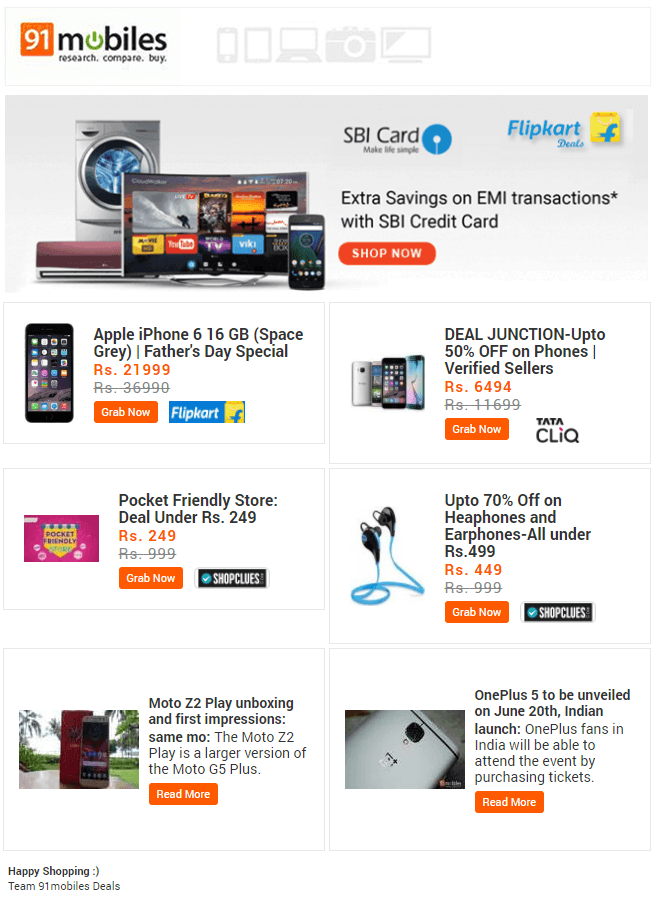
No comments:
Post a Comment